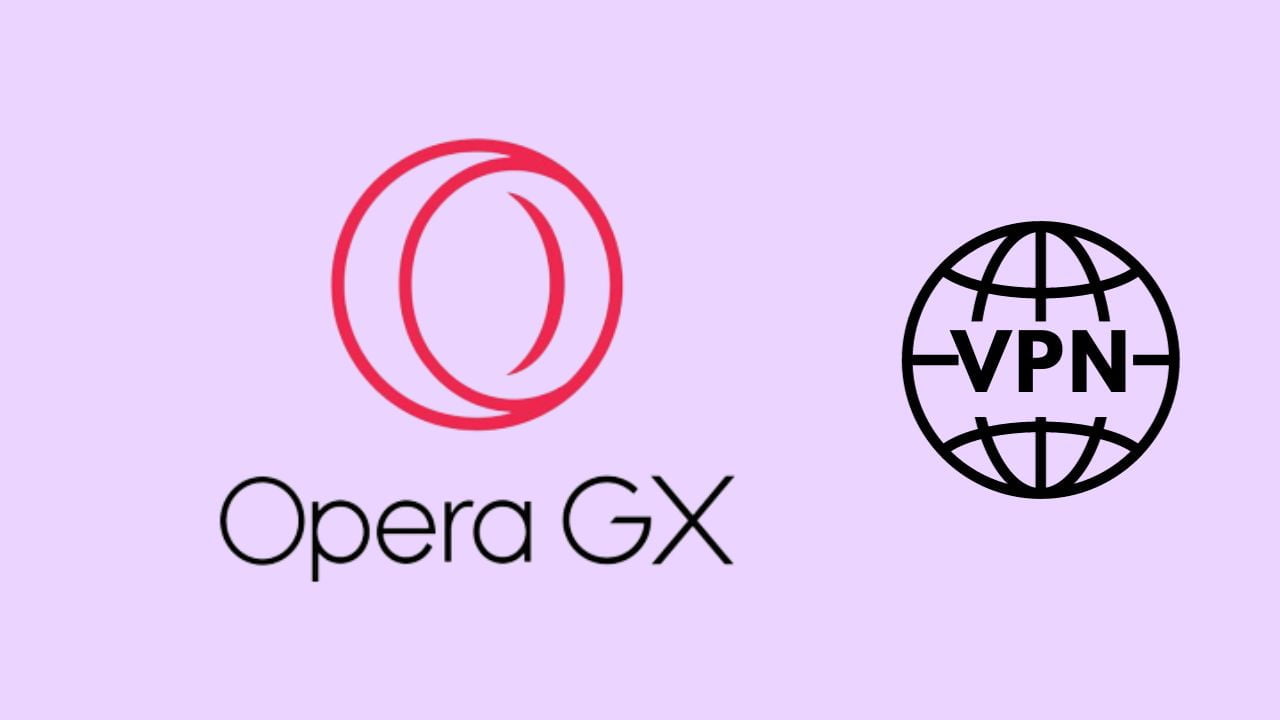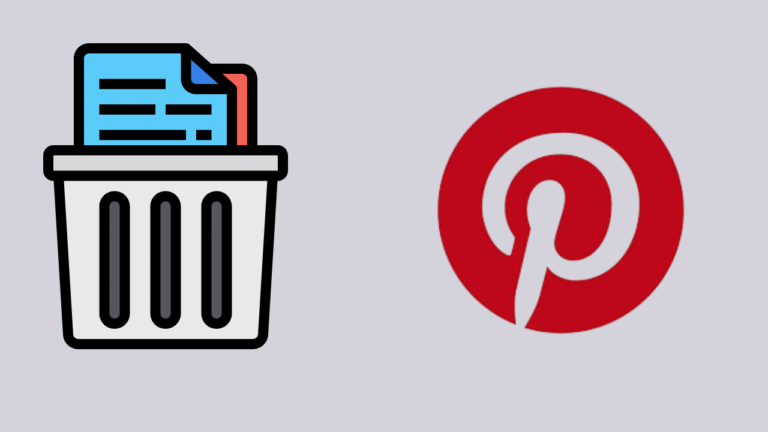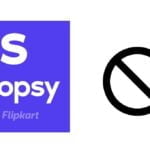Welcome to the guide about how to use vpn in Opera Gx Gaming browser. In this amazing blog post we will going to discuss starting from turn on vpn in opera gx to use it for our needs.
Now a days digital safety and security is a big concern for everyone. Virtual Private Network (VPN) plays a very important role to provide us a secure private browsing experience. Opera GX , a popular web browser among gamers comes with in built VPN feature, hence give its user a extra layer of security.
Steps to Use VPN in Opera Gx
Step-01: At first open Opera Gx browser in your mobile phone or computer. If you don’t have this browser you can install it from Google Play Store or App Store.
Step-02: In home page you will find a Setting icon ⚙ . Simply Click on it.
Step-03: After this you are going to redirect to Setting page. In which you have to see different options of settings. Scroll down and locate the Option of VPN on it. Then tap on and enable VPN.
Step-04: You can check it by opening a new tab. You can see a VPN written as shown in below image.
Step-05: You can turn on vpn in opera gx also Change its location.
Step-06: By following the above 5 Steps Correctly you will able to enable VPN in Opera Gx Browser and use it.
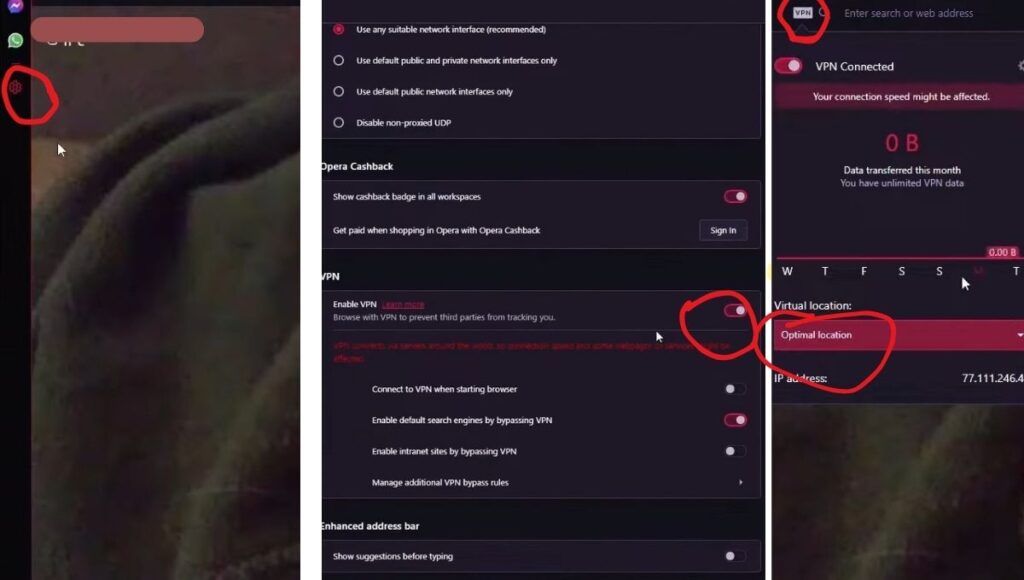
Read – How to delete Rooter Account.
FAQs By TechyDigit
Is Opera GX safe?
Yes Opera brother is safe. Also it has very advanced security features that enhance users safety.
Is Opera GX safer than Firefox?
According to Opera gx both Brower have safe equally. But Opera Gx is stan out from other by its built-in VPN service.
Conclusion
At the end , I will want to say that turn on vpn in opera gx and use it is going to be very easy after this guide.Use VPN in Opera Gx is very easy and Straightforward, which enhance your online security.
Thank You for reading this blog post How to Use VPN in Opera Gx. Don’t forget to give your valuable feedback in below Comment section.